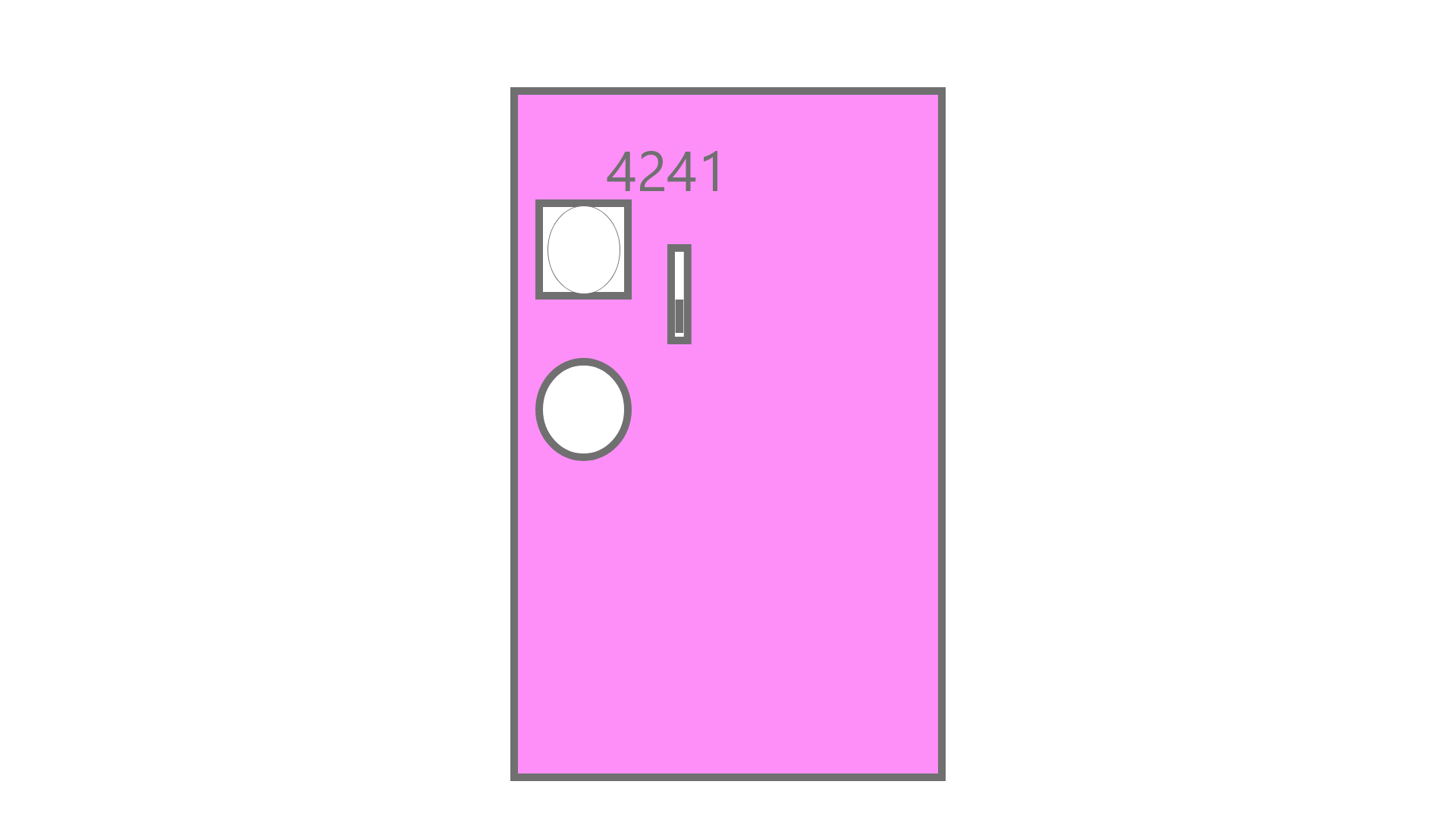1. open up xd
2. Click on new file
3. The white box in front of you is where you draw the picture. Start with a rectangle by clicking the square on the left side of the screen.
4. Click and drag the square into a rectangle that's nearly as tall as the page and keep it in the center
5. Go to the bottom right side of the screen and look at the size number. It's currently a 1, please make it a 10
6. Click on the circle on the left side of the screen, click and drag again and make a circle on the left side of the rectangle. It should be on top of the rectangle too.
7. Go to the bottom right side of the screen and look at the size number. It's currently a 1, please make it a 10
8. Go back to the square shape on the left side of the screen and click it to make a small rectangle next to the bigger one. It should be located next to the door but at a higher level than the circle on the door.
9. Before doing anything else, click a circle located on the inside of this new rectangle and drag it inward to turn the corners into curves and make this rectangle look like two circles are attached to the sides.
10. Go to the bottom right side of the screen and look at the size number. It's currently a 1, please make it a 10
11. On the left side of the screen there is a letter T. Please click on that and click on the newest shape you created. Now you have the option to type numbers, so please type in 4241.
12. Now there should be a small white circle beneath the number, please click and drag it to increase the number size So it is about a size 74 which should be shown at the bottom right side of the screen.
13. Now create a doorbell. Go back to the square tool in the left side of the screen again and go slightly below the rectangle. Click and drag a small rectangle that's about a fourth of the width of the previous shape. Remember to once again change the line size by going to the bottom right corner of the screen and change the 1 to a 10.
14. Now create another rectangle that's in the same location as the last rectangle but this time shrink the rectangle so it's about a third the side of the last rectangle and change the line size from 1 to 10 again.
15. On the right bottom side of the screen there is a box next to the word fill. Click on it and make it the color pink.
16. Now go to file, and on the menu that pops up click save as and type in your name which is located in the box next to the words Save as.
17. Click save and then go to your email.
18. email the file to me at kcheval@gmu.edu
My Drawing
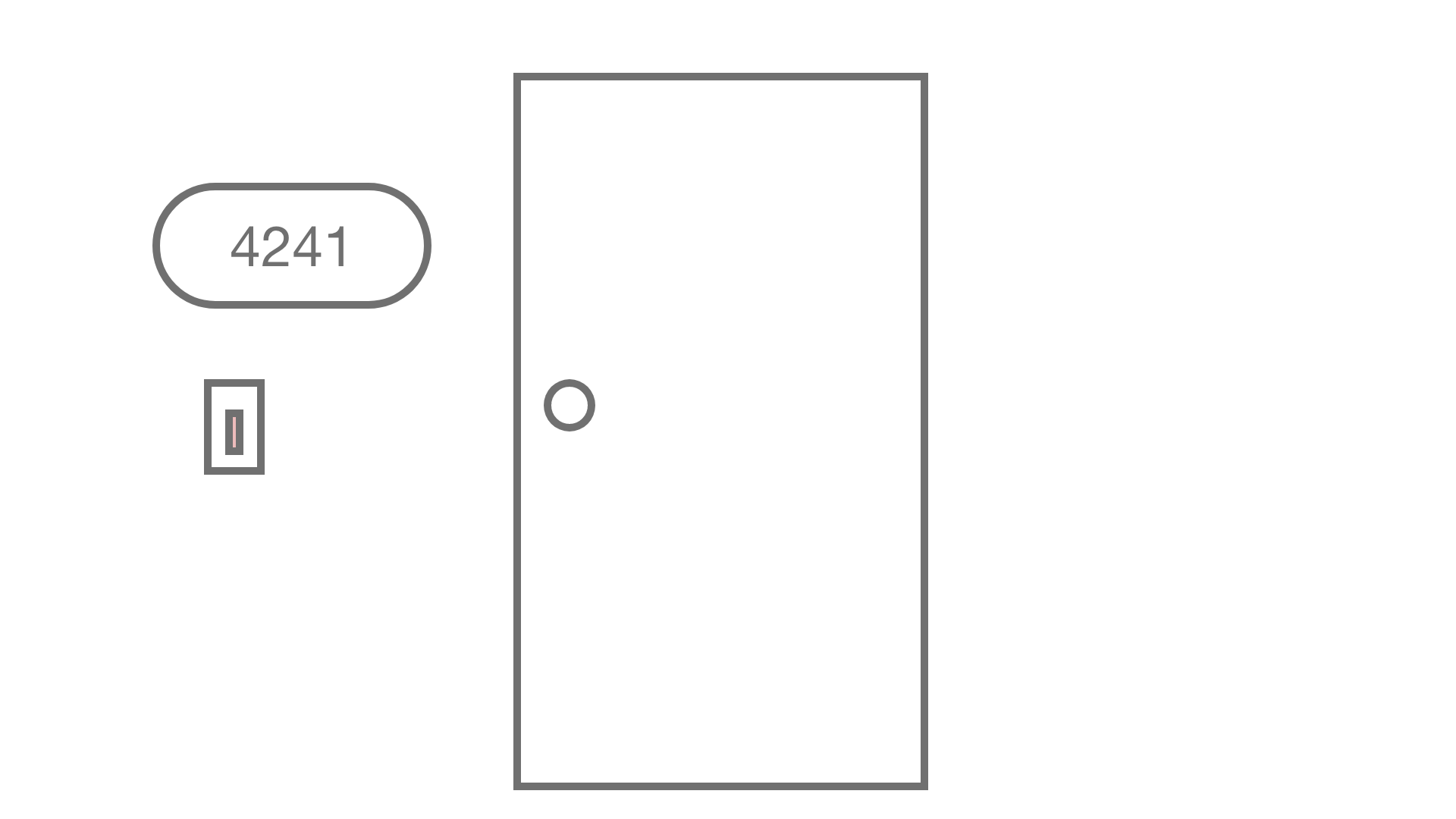
Trelise's Drawing
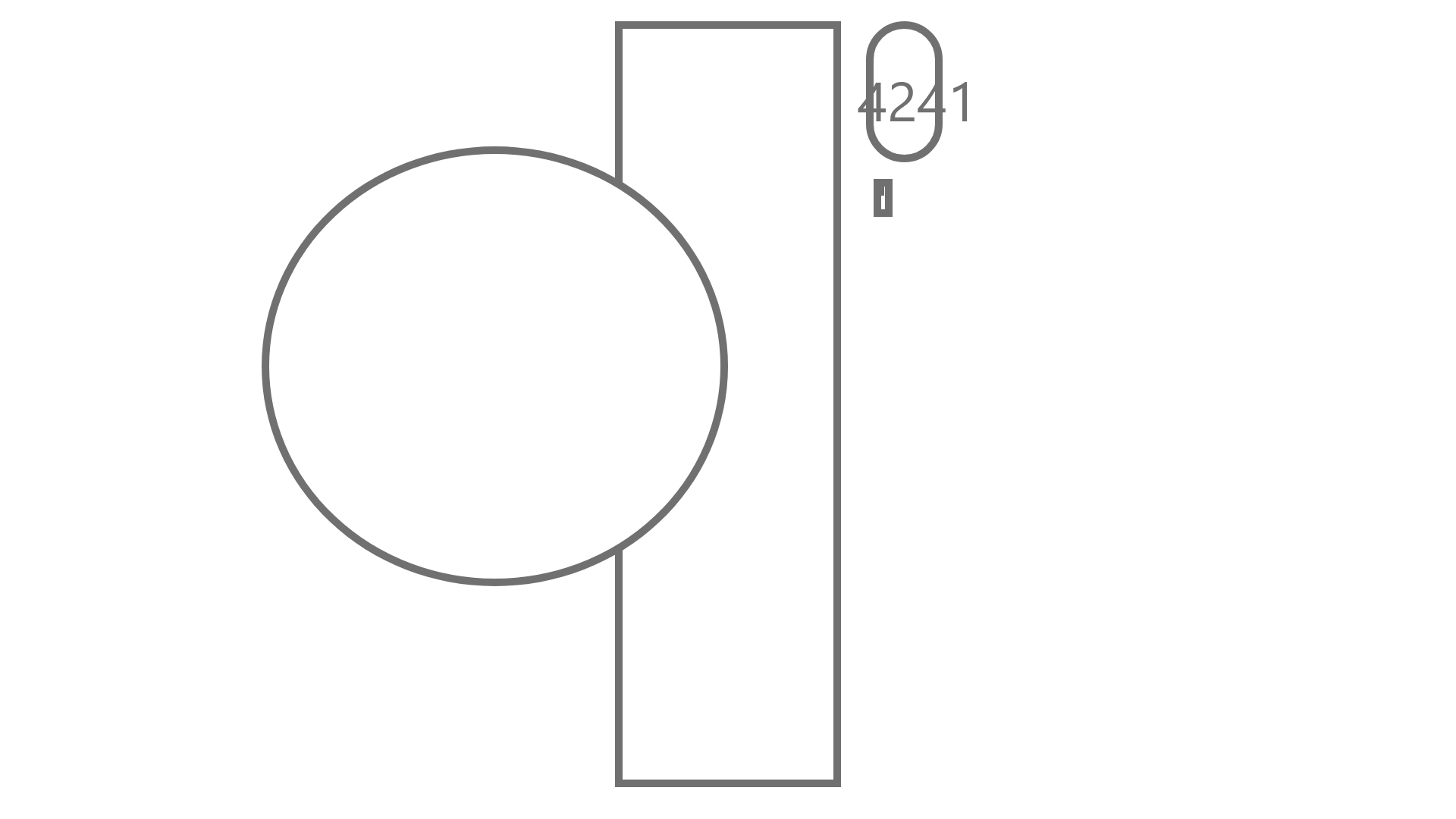
Zubair's Drawing